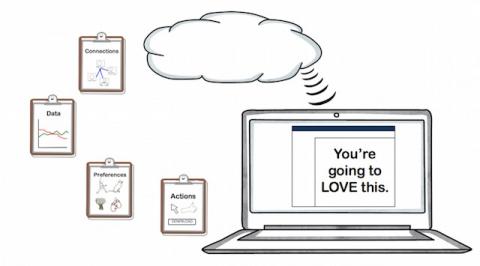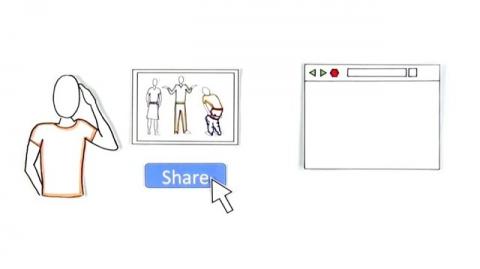Private or Incognito Browsing (captioned)
Explained by Common Craft
Web browsers come with a feature called Private or Incognito Browsing. The feature can be useful, and using it properly requires an understanding of what it does and why. This video explains Private or Incognito browsing.
Explain Your Ideas with Cut-outs
Make your next creative project remarkable using our library of 3,388 original, matching visuals.
Download high resolution images to your computer and use them in presentations, documents, training materials, videos and more.
"I use Common Craft Cut-outs to explain complex concepts and brighten presentations at our company."
- Julie Rieken, CEO, Trakstar and Reviewsnap

Develop powerful explanation skills. Learn to create animated explainer videos.
Join Common Craft founder Lee LeFever in online, self-paced courses at the Explainer Academy.
"In a word, the Explainer Academy was delightful, very well executed, and very practical."
- Bill Welter, President, Adaptive Strategies
Find the Right Plan for You
Never Miss a New Video
Join the 12,000+ subscribers who get our monthly newsletter with new videos, discounts, and free resources.